IJ Network Scanner Selector EX
IJ Network scanner Selector EX Set Up
Description
- Used for scanning
Solution
- IJ Network Scanner Selector EX is used to scan images to a computer using MP Navigator EX over the network.
Things to do after installation IJ Network scanner Selector EX will appear in the notification area of the taskbar.
Notice > > > important
- While IJ Network Scanner Selector EX is enabled, it will periodically transmit packets to check whether it can communicate with the machine over an available network, so make sure if the computer is already connected to the network. But when using a computer in a network environment other than the one used to set the machine, then be sure to disable IJ Network scanner Selector EX.
Important Notes
- If (when enabled IJ Network scanner Selector EX) is not displayed in the taskbar notification area, then from the Start menu, select All Programs —> Canon Utilities —> IJ Network scanner Selector EX —> IJ Network scanner Selector EX.
Menu
- It will be displayed when you right-click IJ Network Scanner Selector EX icon in the taskbar notification area of your PC.
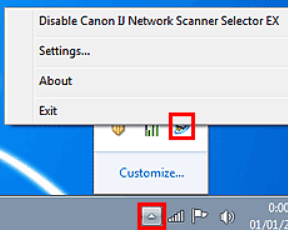
How to enable or disable IJ Network scanner Selector EX
- When you select the Disable Canon IJ Network Scanner Selector EX, then you will not be able to scan over the network using the Operation Panel of the machine.
Settings
- The scan your PC settings screen appears. So you can choose the product you want to use.
About
- Displays the Canon IJ Network Scanner Selector version information.
Exit
- Exit IJ Network Scanner Selector EX. It will disappear from the taskbar notification area.
Scan Settings Screen of your PC
The machine must be selected with IJ Network Scanner Selector EX before scanning over available networks.
In the taskbar notification section, right-click the icon and select settings to display the Scan Settings screen of your PC.
IJ Network Scanner Selector EX Set UpScanner
- The MAC address of the scanner that can be used over the network is displayed.
- You can select one scanner per model to be used.
Instructions
- When multiple model names are displayed on the scanner, the page for the model at the top of the list appears.
Note
- If the target model name is not displayed at the top of the scanner list, from the Start menu, select All Programs —> Canon product name Series manual (where product name is the canon printer model name) —> Canon product name on-Screen manual (where “product name ” is the model name).
Note
- If the machine that you want to use is not displayed, check the following conditions and click OK to close the screen, then reopen and select the machine.
-MP Drivers installed
-Machine network settings are completed after installing the MP Drivers
-Network communication between machine and computer-enabled
If you don’t need to use this software when scanning via USB because You can scan via USB even if the software is not uninstalled.